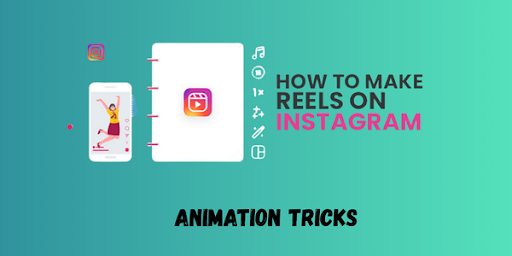1. Introduction
In the fiercely competitive landscape of Instagram, merely posting a video isn't enough to capture attention—or the coveted algorithm boost. To truly cut through the noise, your content needs to be not just good, but viral-worthy. This is where the magic of animation comes in.
This article dives deep into how strategic animation can supercharge your Instagram Reels, transforming them from basic uploads into captivating, shareable "bangers." We'll explore five specific animation tricks that are proven to grab viewer attention, boost engagement, and significantly increase your content's reach. Understand why visual dynamism is key to social success and discover practical, step-by-step guides to implementing these tricks in your own Reels, no matter your skill level.
2. What Are Animation Tricks in Instagram Reels?
When we talk about "animation tricks" for Instagram Reels, we're referring to deliberate visual movements and effects added to your video content to make it more dynamic, engaging, and professional.
Definition and Purpose
Animation tricks are the intelligent application of motion, timing, and design principles to elements within your video. Their primary purpose is to:
Direct attention: Guide the viewer's eye to key information or visuals.
Enhance storytelling: Add flair and emotion that static visuals or simple cuts can't.
Increase watch time: Keep viewers hooked and prevent them from scrolling past.
Improve comprehension: Make complex information easier to digest.
Elevate production value: Give your Reels a polished, professional, and unique look.
These aren't just random "effects" but calculated design choices that actively contribute to the viewer experience and the overall impact of your Reel.
How They Differ From Standard Effects
It's important to distinguish between these crafted animation tricks and Instagram's native filters or basic effects:
Feature | Animation Tricks | Standard Instagram Effects/Filters |
Control & Customization | Highly customizable, precise timing, unique designs | Limited presets, often one-click application |
Complexity | Can range from simple to intricate motion graphics | Usually simple overlays, color shifts, or basic AR filters |
Purpose | Strategic for engagement, storytelling, attention | Aesthetic enhancement, mood setting |
Software Used | External apps (CapCut, VN, After Effects) | Native Instagram app features |
Uniqueness | Allows for a distinct, branded visual identity | Often leads to similar-looking content among users |
While Instagram's built-in tools are great for quick edits, true "banger" Reels often involve a deeper level of animated integration that goes beyond what's natively available.
3. Why Animation Tricks Are Crucial for Viral Reels
In the highly competitive short-form video arena, captivating visuals are non-negotiable. Animation tricks play a pivotal role in making your Reels stand out and achieve viral success.
Visual Retention and Algorithm Boost
Instagram's algorithm prioritizes content that keeps users on the platform longer. Animation directly contributes to this by:
Hooking Viewers: Dynamic intros and animated text grab attention within the first crucial seconds, preventing immediate scrolls.
Increasing Watch Time: Engaging motion keeps eyes glued to the screen, leading to higher completion rates. The longer a viewer watches, the more the algorithm flags your content as valuable.
Boosting Engagement Signals: More watch time often leads to more likes, comments, shares, and saves – all strong signals to the algorithm that your Reel is high-quality and should be shown to a wider audience.
Discoverability: Content that performs well locally (within your existing audience) is more likely to be pushed to the Explore page and suggested to new users, a key pathway to virality.
Trends in Reel Engagement (2024-2025)
Recent data underscores the power of engaging video content on Instagram:
As of mid-2025, over 2 billion people interact with Reels every month, and more than 200 billion Reels are viewed daily across Instagram and Facebook. (Source: Demandsage, July 2025)
Reels achieve an average reach rate of 30.81%, which is double that of other content formats on Instagram. (Source: Vidico, Feb 2025)
Reels consistently receive 22% more interaction than standard video posts, indicating a higher level of user engagement. (Source: Demandsage, July 2025)
While overall Instagram engagement rates have seen some fluctuations, Reels remain a top performer for comments and impressions, especially for smaller to mid-sized accounts. (Source: Socialinsider, July 2025)
Shorter Reels (under 90 seconds) generally perform better, with Instagram's algorithm favoring them, making every second of visual engagement critical. (Source: Vidico, Feb 2025)
These trends highlight that visually dynamic, high-retention content like animated Reels is crucial for maximizing your reach and engagement on the platform in 2025.
4. The Top 5 Animation Tricks That Go Viral
These animation tricks are not just visually appealing; they serve a purpose in enhancing your message and capturing attention.
1. Text Call-Out Animation
Purpose: To highlight key phrases, statistics, or calls to action, ensuring your message is seen even when the sound is off, and to create dynamic visual interest.
How it works: Text appears and disappears with engaging motion (e.g., pop-up, typewriter effect, slide-in, scale-up). This can be used to emphasize words as they are spoken or to introduce new points.
Viral Potential: Extremely high. Many users watch Reels without sound, making clear, animated text essential for conveying information and increasing watch time. Dynamic text also prevents visual monotony.
(Image placeholder: A Reel screenshot showing a bold, animated text overlay "🤯 MIND BLOWN!" popping up over a video clip.)
(Alt text: Screenshot of an Instagram Reel with "MIND BLOWN!" text animating on screen.)
2. Seamless Transition Effects
Purpose: To create a smooth, visually captivating flow between different scenes, clips, or ideas, making your Reel feel professionally produced and keeping the viewer immersed.
How it works: Instead of hard cuts, use animated transitions like masked wipes, smooth pushes, morphing effects, or even object-based transitions where an element moves across the screen to reveal the next scene.
Viral Potential: Moderate to High. Well-executed seamless transitions are satisfying to watch and can encourage rewatches. They make the Reel feel polished and effortless, often shared for their creative execution.
(Image placeholder: A Reel screenshot showing a subtle, blurred wipe transition between two different scenes.)
(Alt text: Instagram Reel showing a smooth, almost unnoticeable visual transition effect between two video segments.)
3. Looping Elements for Engagement
Purpose: To create a mesmerizing, repetitive visual that encourages infinite rewatches, boosting watch time and signaling high engagement to the algorithm.
How it works: A short animation, often at the beginning or end of a Reel (or throughout), is designed to seamlessly loop back to its starting point. This could be a spinning logo, a repeating character movement, or a cyclical visual pattern.
Viral Potential: Very High. The "satisfying loop" phenomenon is powerful on short-form video. It increases average watch time per viewer significantly, which is a major signal for the algorithm to push content.
(Image placeholder: A Reel screenshot of a stylized infinity symbol animated to continuously loop in the corner of the screen.)
(Alt text: Instagram Reel with a small, stylized infinity symbol animated to loop continuously, encouraging rewatches.)
4. Dynamic Motion Overlays
Purpose: To add visual flair, emphasize actions, or illustrate concepts using animated graphic elements that sit on top of your video footage.
How it works: This includes animated stickers, hand-drawn lines that appear and disappear (scribble effects), animated particles (like sparkles or confetti), or subtle graphic flourishes that add energy and visual interest to specific moments.
Viral Potential: Moderate to High. These overlays add a layer of polish and visual appeal, often used by creators to make their content more lively and digestible, increasing shareability.
(Image placeholder: A Reel screenshot with animated arrows pointing to a product, or sparkling particles around a highlighted object.)
(Alt text: Instagram Reel showing animated sparkling effects around a product, drawing viewer attention.)
5. Object Tracking with Motion Graphics
Purpose: To create highly professional and interactive effects by attaching animated graphics, text, or elements directly to a moving object within your video.
How it works: Using advanced tracking features in editing software, an animated element (e.g., a name tag, an arrow, a highlight box) is made to follow a person or object as it moves across the screen, making the animation feel seamlessly integrated.
Viral Potential: High. This trick demonstrates a higher level of production skill, making the Reel look incredibly polished and engaging. It's often used in tutorials, product reviews, or comedic skits to add clarity and humor.
(Image placeholder: A Reel screenshot with an animated speech bubble or text box following a person's head as they move.)
(Alt text: Instagram Reel featuring an animated text bubble that follows a person's head as they walk, enhancing the commentary.)
5. How to Add These Animation Tricks to Your Reels
You don't need to be a professional animator to incorporate these tricks. Many user-friendly apps make it accessible for beginners.
Beginner-Friendly Apps and Tools
CapCut: (Free, Mobile/Desktop) Extremely popular for Reels, offering a vast array of text animations, transitions, overlays, and basic tracking features.
VN Video Editor: (Free, Mobile) Another powerful mobile editor with good control over keyframing for custom animations, text effects, and speed ramps.
Adobe Express: (Free tier/Paid, Web/Mobile) Great for quick animated graphics, character animation from audio, and text animations with pre-made templates.
InShot: (Free tier/Paid, Mobile) User-friendly for quick edits, text overlays, and basic transitions.
Mojo: (Free tier/Paid, Mobile) Specializes in animated templates for social media, making it easy to create dynamic stories and Reels.
Adobe After Effects: (Paid, Desktop) The industry standard for professional motion graphics and complex animations. Requires a steeper learning curve.
Instagram’s Native Tools: While limited, Instagram does offer basic animated text, GIFs, and some AR filters that can be used creatively.
Quick Step-by-Step Tutorial (for each trick)
Here’s a simplified approach for implementing these tricks, primarily using a mobile app like CapCut due to its widespread accessibility and powerful features:
1. Text Call-Out Animation (CapCut):
* Step 1: Add Text: Import your video. Tap "Text" -> "Add text" and type your message.
* Step 2: Choose Font & Style: Select a clear, bold font and adjust size/color.
* Step 3: Animate In/Out: Tap "Animation." Browse "In" and "Out" animations (e.g., "Fade in," "Slide up," "Typewriter"). Adjust duration.
* Step 4: Keyframe for Dynamic Movement (Optional, Advanced): If you want text to move around, use keyframes. Place the text, tap the diamond icon (keyframe), move the timeline, move the text to a new position, and tap keyframe again.
* Tip: Sync text animations with spoken words for maximum impact.
2. Seamless Transition Effects (CapCut):
* Step 1: Split Clips: Import your video. Split your video where you want a transition.
* Step 2: Add Transition: Tap the white box/diamond icon between the two clips.
* Step 3: Select Effect: Browse "Transitions" (e.g., "Camera" for smooth moves, "Light effect" for flashes, "Mix" for subtle blending).
* Step 4: Adjust Duration: Drag the slider to control the transition speed.
* Tip: Experiment with a "pull out" or "push in" effect. Combine a subtle zoom on the first clip's end with a matching zoom on the next clip's start.
3. Looping Elements for Engagement (CapCut/Adobe Express):
* Step 1: Choose Element: Decide on a simple graphic (e.g., a circle, a star, your logo, a character).
* Step 2: Animate (CapCut): Create a short animation loop (e.g., a spinning logo). Export this as a short video.
* Step 3: Overlay & Duplicate: Import this animated loop into your main Reel. Layer it over your video as an overlay. Duplicate the overlay multiple times to cover the desired duration of your Reel.
* Alternative (Adobe Express): Use Adobe Express's "Animate from Audio" feature to create a short, looping character animation, then export and use as an overlay.
* Tip: Keep the loop subtle so it doesn't distract, but captivating enough to draw the eye back.
4. Dynamic Motion Overlays (CapCut):
* Step 1: Find Overlays: In CapCut, tap "Overlay" -> "Add overlay." You can import pre-made animated GIFs/videos, or use "Stickers" -> "Animated Stickers."
* Step 2: Position & Scale: Place the overlay where desired on your video. Adjust size.
* Step 3: Keyframe Movement (Optional): If you want the overlay to move, use keyframes (diamond icon) to animate its position over time.
* Tip: Use animated scribbles or arrows to highlight specific parts of your video as you talk about them. Search "scribble" or "arrow" in sticker libraries.
5. Object Tracking with Motion Graphics (CapCut):
* Step 1: Add Overlay: Import your video. Add an overlay (e.g., a text box, an arrow) that you want to track.
* Step 2: Select "Tracking": With the overlay selected, look for the "Tracking" option in the bottom menu.
* Step 3: Define Target: A box will appear. Drag and resize it over the object you want to track.
* Step 4: Start Tracking: Tap "Start tracking." CapCut will analyze the movement and automatically attach your overlay.
* Tip: This works best with clearly defined objects that don't move too fast or get obscured. Adjust manually if needed after the auto-track.
6. Common Mistakes to Avoid
While animation can elevate your Reels, misuse can quickly backfire. Be mindful of these common pitfalls.
Overusing Effects
Mistake: Bombarding your Reel with too many animated elements, transitions, or flashing text.
Consequence: A cluttered, chaotic, and unprofessional look that overwhelms the viewer, distracts from your core message, and can even be jarring or induce headaches.
Solution: Less is often more. Use animation strategically to emphasize key points, guide the eye, or enhance storytelling, rather than just for the sake of it. Let your message breathe, and use animation as a garnish, not the main course.
Ignoring Audio Sync
Mistake: Having animations appear or disappear at moments that don't align with your audio, music, or spoken words.
Consequence: A disjointed, amateurish feel. Viewers will instinctively notice when visuals and audio are out of sync, breaking their immersion and making your Reel feel unpolished.
Solution: Always edit your animations to the beat of the music or the rhythm of your voiceover. Pay close attention to timing. Many apps have audio waveform displays to help you align elements precisely.
Poor Visual Hierarchy
Mistake: Animations competing with each other or with the main video content for attention, or distracting from the most important visual information.
Consequence: Confusion and a diluted message. If your animated text is too bright and an animated sticker is too large, the viewer won't know where to look.
Solution: Establish a clear visual hierarchy. Decide what the most important element on screen is at any given moment and ensure your animations support, rather than detract from, that focus. Use subtle animations for background elements and more prominent ones only for critical information. Ensure text is legible against your background.
7. Benefits of Using Animation in Reels
Beyond just looking good, integrating animation into your Reels offers significant strategic advantages for content creators.
Improved Watch Time and Engagement
As highlighted earlier, animation is a powerful tool for retaining viewer attention.
Dynamic Visuals: Unlike static images or simple talking-head videos, animated elements constantly offer new visual information, keeping the viewer's brain engaged and reducing the likelihood of them scrolling away.
Curiosity and Anticipation: Well-timed animations can build suspense or reveal information progressively, encouraging viewers to watch until the end.
Increased Interaction: Engaging animations, especially those with clear calls to action (e.g., an animated "Follow Us" button), can prompt more likes, comments, shares, and saves, directly boosting your engagement metrics.
Stronger Branding and Aesthetic Appeal
Animation provides a unique opportunity to reinforce your brand identity and establish a distinct visual style.
Consistent Visual Identity: By using consistent animated text styles, color palettes, or specific looping elements, you build a recognizable visual language for your brand across all your Reels. This consistency makes your content more professional and memorable.
Memorable Content: Unique animations make your Reels more distinctive in a crowded feed. When users encounter your specific animation style, they'll instantly recognize your content, even without seeing your profile picture.
Elevated Production Value: Animated elements instantly elevate the perceived production quality of your Reels. This professional polish can attract new followers who appreciate high-quality content, positioning you as an expert or authority in your niche.
8. Challenges When Using Animation (And How to Solve Them)
While rewarding, incorporating animation into your Reels does come with its own set of challenges. Knowing how to address them can save you time and frustration.
Time-Intensive Editing
Challenge: Creating custom animations, especially complex ones, can be time-consuming, eating into your content production schedule.
How to Solve:
Start Simple: Don't try to master After Effects on day one. Begin with user-friendly apps like CapCut or Adobe Express that have pre-built animation presets.
Utilize Templates: Many apps (CapCut, Mojo, Adobe Express) offer animated templates. Adapt these to your brand instead of starting from scratch.
Batch Create: If you use a specific text animation regularly, save it as a preset if your software allows, or create several animated elements in one batch session.
Focus on Impact: Prioritize animating only the most crucial elements or transitions that will have the biggest impact on viewer retention.
Compatibility with Instagram’s Format
Challenge: Ensuring your animated Reels look good, fit the screen, and upload correctly without quality loss or weird cropping.
How to Solve:
Aspect Ratio: Always edit for a 9:16 vertical aspect ratio (1080x1920 pixels) for Reels. Most editing apps have preset options for this.
Frame Rate: Instagram recommends a minimum frame rate of 30 frames per second (FPS). While higher FPS (like 60 FPS for smoother motion) can be used, ensure your device and editing app support it and that the file size remains manageable. (Source: Instagram Help Center)
Export Settings: Export in H.264 codec, MP4 format, with a bitrate suitable for social media (e.g., 3.5 Mbps or higher for 1080p). Most apps have "Instagram" or "Social Media" export presets.
Test Uploads: Do a quick test upload of a short segment to check how it looks on Instagram before exporting your full Reel.
Keeping Up with Trends
Challenge: Animation trends, like all social media trends, evolve rapidly. What's "viral" today might be outdated next month.
How to Solve:
Observe Consistently: Actively watch trending Reels on Instagram's Explore page. Pay attention to how popular creators are using text, transitions, and overlays.
Follow Motion Designers: Follow accounts on Instagram, TikTok, and YouTube that specialize in motion graphics and video editing tutorials.
Adapt, Don't Copy: Instead of directly copying a trend, learn the technique behind it and adapt it to your unique content and brand voice. This ensures originality while staying relevant.
Experiment: Don't be afraid to try new things. The beauty of Reels is their short form, allowing for quick experimentation without massive time investment.
9. FAQs
Q: Do I need professional software to animate?
A: No, absolutely not! While professional software like Adobe After Effects offers the most control, powerful and user-friendly mobile apps such as CapCut, VN Video Editor, Adobe Express, and InShot allow you to create stunning animations directly on your phone, often for free or with affordable subscriptions.
Q: What’s the ideal duration for animated reels?
A: Instagram prioritizes Reels under 90 seconds, and shorter Reels generally perform better. For optimal engagement, aim for 15-30 seconds for most content, especially if it's highly animated. Complex or educational content can extend to 60 seconds, but ensure every second is engaging.
Q: Can I use copyrighted animated elements?
A: You must be extremely careful with copyrighted elements. Using animated characters, logos, or visual elements from movies, TV shows, or other copyrighted sources without permission can lead to your Reel being muted, removed, or even result in legal action. Always use royalty-free assets, create your own, or use elements from libraries within licensed editing apps.
Q: What’s the best frame rate for Instagram animations?
A: Instagram recommends a minimum frame rate of 30 frames per second (FPS). This provides a smooth, professional look for most video content. While 60 FPS offers even smoother motion (especially good for slow-motion or fast-paced action), it results in larger file sizes. Sticking to 30 FPS is generally sufficient and ensures good compatibility and upload speed.
10. Resources for Learning Animation for Social Media
Top Free and Paid Tools
CapCut: (Free, Mobile/Desktop) The go-to for beginners and many pros for its intuitive interface, vast effects library, and powerful features like auto-captions and tracking.
Adobe Express: (Free tier/Paid, Web/Mobile) Excellent for quick animated graphics, text, and even simple character animation from audio. Great for templates.
Canva: (Free tier/Paid, Web/Mobile) Offers a drag-and-drop interface with many animated elements, templates, and text animations, perfect for quick, visually appealing Reels.
InShot: (Free tier/Paid, Mobile) Popular for straightforward video editing, adding text, music, and simple animated stickers.
LumaFusion: (Paid, Mobile - iOS/Android) A powerful, near-professional mobile video editor with multi-track editing, keyframing, and robust animation capabilities for those serious about mobile editing.
Adobe After Effects: (Paid, Desktop) The industry standard for complex motion graphics, visual effects, and advanced animation. Best for those looking to pursue professional motion design.
YouTube Channels and Courses
"Cinecom.net": Offers incredible, in-depth tutorials on visual effects, motion graphics, and video editing for a wide range of software, often covering trending techniques.
"Justin Odisho": Focuses heavily on Adobe Premiere Pro and After Effects tutorials, including many for social media content.
"Dany Motion": Great for quick, digestible tutorials on creating trending motion graphics and animations in After Effects for social media.
"CapCut Tutorial" channels: Numerous creators specifically teach CapCut hacks and animation tricks for Reels. Search for "CapCut animation tutorial" or "CapCut text effects."
Skillshare/Udemy/Coursera: Search for courses like "Motion Graphics for Social Media," "Adobe After Effects Fundamentals," or "CapCut Masterclass." Many offer free trials or affordable pricing.
Inspiration Sources
Instagram Explore Page: Your primary source! Actively scroll and save Reels that use animation effectively. Study their text, transitions, and graphic overlays.
TikTok For You Page: While a different platform, TikTok is a hotbed of animation trends that often cross over to Reels.
Behance / Dribbble: Platforms for professional designers and animators. Search for "motion graphics," "social media animation," or "Reels design" to see cutting-edge work.
Pinterest: Create boards dedicated to "Instagram Reel Animation Ideas" or "Motion Graphics Inspiration."
Follow Motion Designers: Find artists and creators specializing in motion design on Instagram and TikTok. Their work often showcases innovative animation techniques.
11. Conclusion
Recap of the 5 Animation Tricks
We've explored five powerful animation tricks that can transform your Instagram Reels from basic to viral-worthy:
Text Call-Out Animations: To highlight key messages and ensure accessibility.
Seamless Transition Effects: To create a smooth, professional, and captivating flow between scenes.
Looping Elements: To encourage infinite rewatches and boost engagement signals.
Dynamic Motion Overlays: To add visual flair, emphasis, and energy to your content.
Object Tracking with Motion Graphics: To integrate animations seamlessly with moving elements for a highly polished look.
Each of these tricks, when applied thoughtfully, contributes significantly to visual retention, audience engagement, and overall production quality—all factors that the Instagram algorithm rewards.
Final Thought: Stand Out, Stay Relevant
In a world saturated with content, merely participating isn't enough. To truly capture attention and build a thriving presence on Instagram, you must strive to stand out. Animation provides the tools to inject dynamism, professionalism, and uniqueness into your Reels. Don't be afraid to experiment, combine these tricks, and develop your own signature style. Staying relevant means continuously adapting and leveraging the tools available to push the boundaries of your creativity. The era of static, uninspired content is over; the future belongs to the animated and the engaging.
12. Call to Action
Ready to make your Reels go viral?
Try one of these animation tricks today! Pick your favorite from the list above and apply it to your next Instagram Reel. See the difference it makes in your engagement!
Subscribe to our newsletter and follow us on social media for more cutting-edge social media tips, animation tutorials, and exclusive content creation insights!
[Link to Newsletter Sign-up] | [Link to Your Instagram Profile] | [Link to Your YouTube Channel]